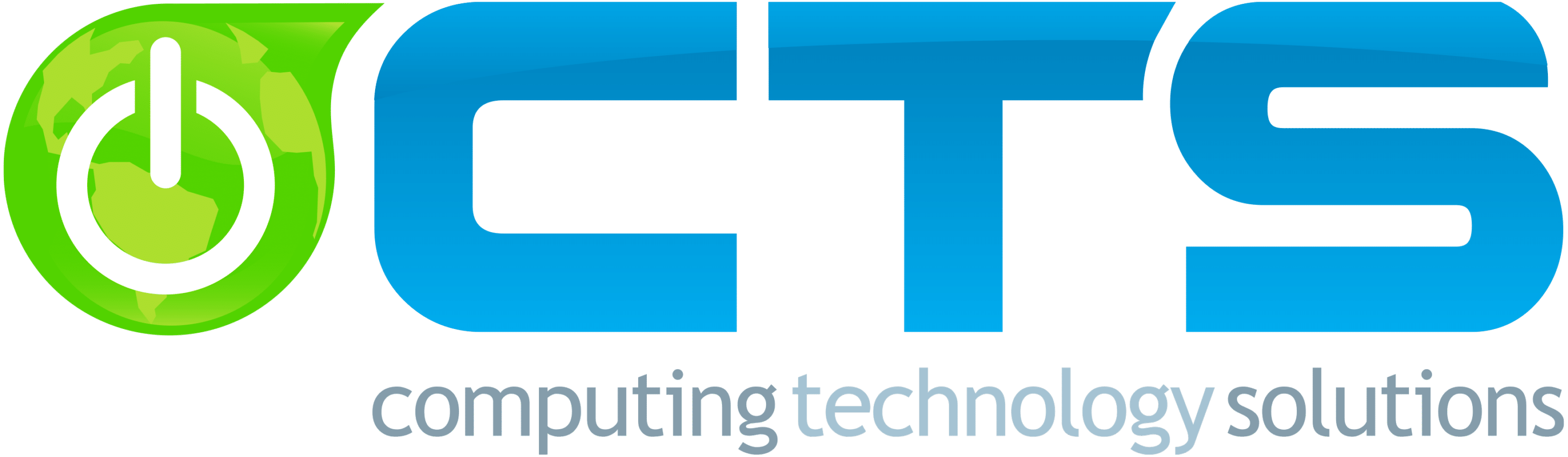Buying a used laptop can be an excellent way to save money, but it’s important to ensure it truly is a good value for your investment. Without proper evaluation, you could end up with a device that doesn’t meet your needs or requires costly repairs.
Buying a used laptop can be an excellent way to save money, but it’s important to ensure it truly is a good value for your investment. Without proper evaluation, you could end up with a device that doesn’t meet your needs or requires costly repairs.
You can’t rely on outward appearances alone when assessing technology. This guide will walk you through key factors to consider when purchasing a used laptop (or desktop PC), helping you make sure you are purchasing a laptop that is in good condition.
Identify Your Needs
Define Your Purpose
Start by determining why you need the laptop: Is it for work, gaming, or general use? Your purpose will guide you in choosing the right specifications. For instance, gaming laptops require powerful GPUs, while business laptops prioritize battery life and reliability.
Set a Budget
Establish how much you’re willing to spend. Having a budget helps narrow down your options and ensures you do not spend more than you want. Used laptops come in a wide range of prices, so knowing your limits will keep you focused.
Assess the Laptop’s Condition
Inspect the Exterior
Carefully examine the laptop for any physical damage, such as cracks, dents, or scratches. Pay particular attention to the hinges—they should be sturdy and not loose. A well-maintained exterior often reflects the overall care the laptop has received.
Test the Keyboard and Touchpad
Make sure both the keyboard and touchpad are functioning properly. Type a few sentences to ensure all keys work and check the touchpad for responsiveness and accuracy. Faulty components can be frustrating and expensive to fix.
Check the Screen
Power on the laptop and check the screen for dead pixels, discoloration, or flickering. Test if the brightness adjusts correctly. A damaged display can be a costly repair.
Inspect the Ports
Verify that all ports, such as USB, headphone jacks, and charging ports, are functional. Non-working ports can limit the device’s usability and yet again, lead to costly repairs (if repair is even an option).
Evaluate the Battery
Ask About Battery Performance
Ask the seller about the battery’s condition. An aging battery may not hold a charge well. Power on the laptop and test how long it lasts on battery power. Replacing a battery can be expensive, so this is an important factor to check.
Check Battery Health
Use software tools to assess the battery’s health. Most operating systems offer built-in tools for this. A healthy battery should retain most of its original capacity. If the battery is in poor condition, you might need a replacement soon.
Assess Internal Hardware
Processor
The processor significantly impacts the laptop’s performance. Check the model and speed and compare them to current standards. Older processors may struggle with modern software applications.
RAM
The amount of RAM affects how well the laptop can handle multitasking. Ensure the laptop has enough for your needs—8GB is usually sufficient for general use, while 16GB or more is ideal for gaming or heavy multitasking.
Storage
Check the type and capacity of the storage drive. SSDs are faster and more reliable than HDDs. Ensure the laptop has enough storage for your files and applications—at least 256GB of SSD storage is recommended.
Graphics Card
If you need the laptop for gaming or graphic design, make sure it has a suitable graphics card. Integrated graphics are fine for general use, but demanding tasks require a dedicated graphics processing unit.
Verify the Software and Licensing
Pre-installed Software
Check what software is included with the laptop. Ensure there are no unnecessary or malicious programs. A fresh installation of the operating system is optimal.
Operating System License
Ensure the operating system is legitimate and licensed. This guarantees access to updates and support. Ask for proof of purchase or license keys if needed.
Research the Seller
Check Seller Reputation
Look into the seller’s reputation by reading reviews or ratings from previous buyers. A reliable seller is more likely to offer a quality product and good service.
Ask Questions
Don’t hesitate to ask the seller questions about the laptop’s history, why they’re selling it, and whether they have had any issues with the device. Honest sellers should provide clear and thorough answers.
Test the Laptop
Run Basic Tests
Before finalizing the purchase, thoroughly test the laptop. Run a variety of applications to evaluate its performance. Test the Wi-Fi connection and play a video to check the speakers and display.
Use Diagnostic Tools
Utilize diagnostic tools to test hardware components like the CPU, RAM, and hard drive. These tools can identify any hidden issues and help to ensure you do not encounter problems after you purchase it.
Consider Upgrade Potential
Check Upgrade Options
Some laptops allow for easy upgrades, like adding more RAM or increasing storage. Verify whether the laptop can be upgraded to meet future needs, which adds flexibility and value.
Factor in Upgrade Costs
Consider the cost of potential upgrades. Sometimes, the combined cost of a used laptop and upgrades may approach the price of a new device. Calculate whether upgrading is worth it in the long run.
Compare Prices
Research the Market
Compare the price of the laptop to similar models in the market. This helps ensure you’re getting a fair deal. Be cautious of prices that seem too low, as they may indicate underlying issues.
Account for Extra Costs
Remember to factor in additional expenses like new batteries, chargers, or software licenses. These can add up quickly, so it’s essential to include them in your budget.
Buying a used laptop can be a smart decision if you carefully evaluate the device. However, if done hastily, it can lead to disappointment. If you need reliable hardware for your business, we’re here to help. We offer excellent options that balance performance and value.
Contact us today to learn more.