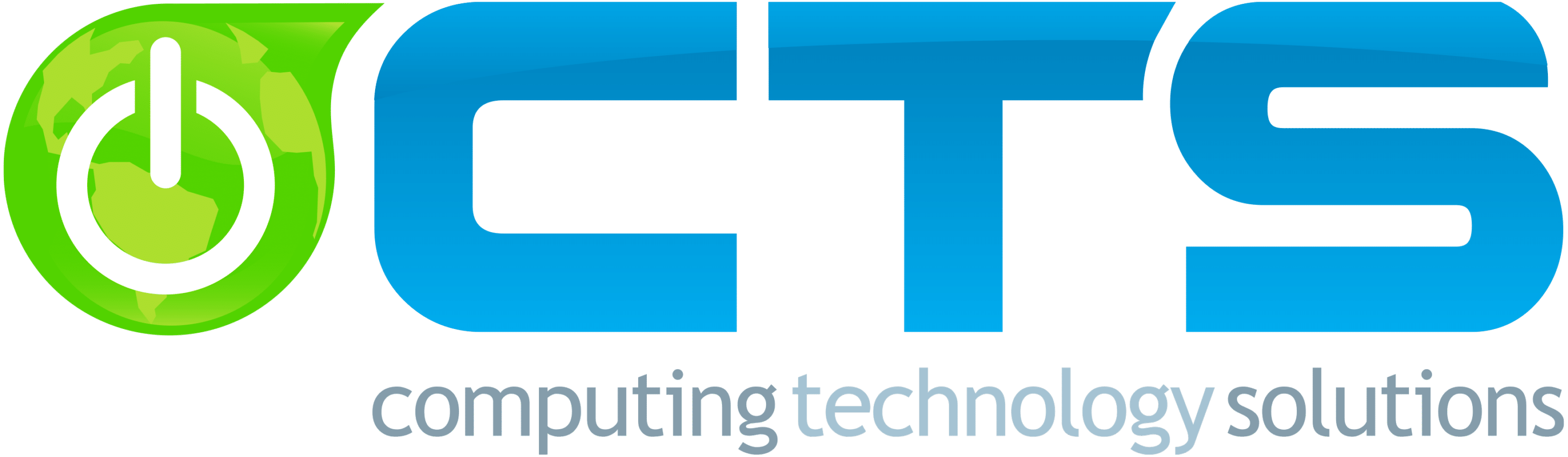More remarkable features are added to the OS with each new phone that is released. Due to the fact that more people continue to choose them over other phone types, it keeps them interesting and current.  Sadly, no technology is faultless, and errors with Samsung and iPhones can occasionally arise. Because of our dependency on technology, errors frequently need to be resolved right away!
Sadly, no technology is faultless, and errors with Samsung and iPhones can occasionally arise. Because of our dependency on technology, errors frequently need to be resolved right away!
So, what are the most five common errors with these phones and how are they resolved?
1. High Battery Drain With Samsung
Your battery’s exceptional pace of deterioration is indicative of more than just poor battery health. There may be some more things that you may easily control in order to have a decent battery life throughout the day.
Solution: Just follow these simple instructions to get the battery life you want:
- If you aren’t utilizing GPS, Wi-Fi, NFC, Bluetooth, or any other connectivity feature, turn it off.
- To clean the apps, use a phone optimizer.
- The Power Saving Mode needs to be on.
- Reduce the brightness of the screen.
- The Always On Display needs to be turned off.
- Remove any live wallpapers.
With these simple tricks, you will extend your battery life and be able to use your phone longer.
2. Touch Disease With iPhone
Touch Disease is an issue specific to iPhones. This problem arises when the touch controller chip’s connection to the logic board is incomplete. The first sign is a grey bar at the top of the display that is flickering. The phone’s touch screen stops responding when the chip separates even more.
Solution: A straightforward force restart might be enough to cure Touch Disease. Alternately, you can uninstall resource-hungry apps from your iPhone, reset the device to its factory default settings, or swap out the SIM card. You can re-solder the touch screen controller chip to the logic board using microsoldering if none of these other options are successful. It calls for accuracy and consideration. The iPhone could sustain long-term damage if you microsolder incorrectly so it is best to work with an experienced professional who can assist you with this.
3. Stuck And Unresponsive Screen With Samsung
Your phone may become stuck when being used frequently, and the screen may stop responding even when you touch it. This can be related to the cache on your phone.
Solution: By locking and unlocking your phone using the power button, you can quickly restore functionality to your screen if it has temporarily been lost. Try restarting your phone by pressing and holding the power button for 10 seconds. If your phone’s power button stops functioning while the screen is frozen, performing a factory reset on your device is likely your best option.
4. No Vibration With iPhone
One of the most common problems with an iPhone can be the absence of vibrations. If your iPhone doesn’t vibrate, something is wrong with it. The vibration motor in your iPhone might need to be replaced in order to fix the issue. Thankfully, it’s not too difficult to replace the vibration motor in a used iPhone.
A device may occasionally stop vibrating or providing haptic feedback after an iOS upgrade. However, the problem may not always be the result of a software bug. There is a good chance that the vibration engine needs to be replaced if running a DFU restore or returning to factory settings doesn’t fix the problem.
Solution: To make sure the switch next to Vibration is on, go to the Accessibility settings on your iPhone. Your gadget should vibrate if the switch is green. Also, if the iPhone’s vibration pattern is set to None, it’s possible that the gadget won’t vibrate. In this case, pick General from the Settings menu, then Sounds & Haptics, and finally Ringtone. Navigate to the top of the screen and click Vibration. Make sure that every box besides None is checked.
5. Wi-Fi Connections With Samsung
If you are unable to connect to a Wi-Fi network, there is no need to worry. On rare occasions, signals could be disturbed. It’s not explicitly related to your phone.
Solution: Try resetting your phone if it won’t connect to the Wi-Fi. Alternately, you can solve this problem by briefly using Airplane Mode on your phone.